- Home
- >
- Resources
- >
- Knowledge base
- >
- Get to Know DuraLabel Toro Max
Resource Navigation
Get to Know DuraLabel Toro Max
01
March,
2024
1 MINUTE READ

Overview
Toro Max is a thermal transfer printer, meaning that it uses heat to transfer a solid resin, or "ink", from a printing ribbon onto a label stock. Toro Max uses a ribbon cartridge system to make loading supplies fast and easy, and the system will recognize which supplies are loaded to simplify your printing tasks.
Toro Max is also a complete, standalone printing system, with its own built-in software and controls. Additional software cannot be installed on your Toro Max; only manufacturer-supplied updates can be installed. If you would like to use other software for label design, you can use Toro Max as a desktop label printer by connecting it to your computer directly with a USB cable, or by connecting it to your local network.
In the Box
In Toro Max's box, you will find the following materials:

- Toro Max Printer
- Power Cord and AC Adapter ("brick")
- Notched Supply Spindle
- Fixing Tabs
- USB Cable
- USB Flash Drive with PC Software
- Wireless Optical Mouse
- Stylus
- Toro Max Quick Start Guide
- Toro Max User Guide (this document)
Your Toro Max
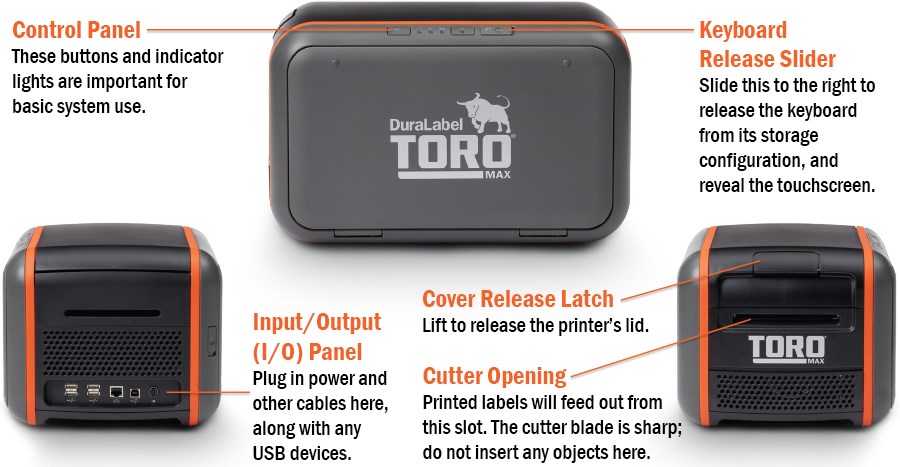


Control Panel
Toro Max's control panel is centered at the top of the printer.
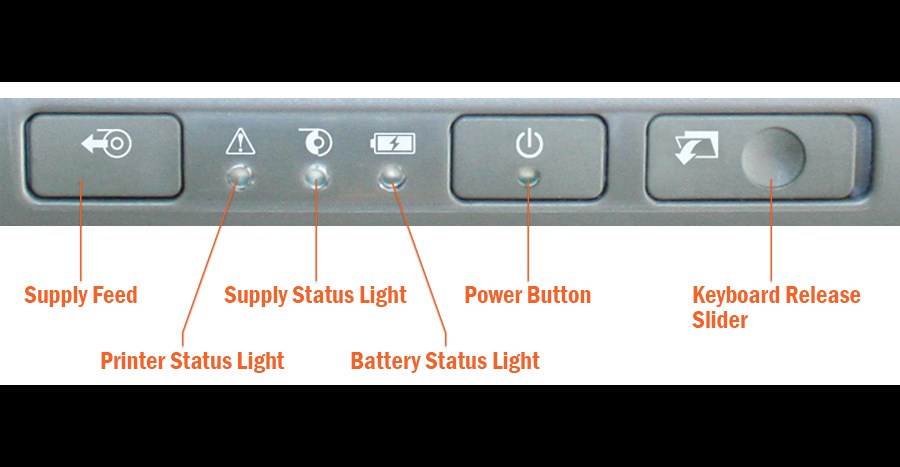
Input/Output (I/O) Panel
This area includes all of Toro Max's plugs for connecting power and data cables.
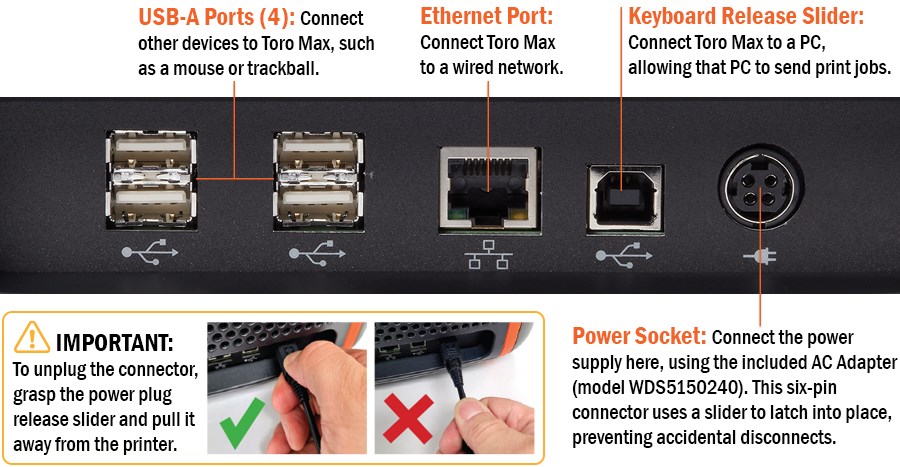
Wireless Mouse and Other Pointing Devices
In addition to the touchscreen, Toro Max comes with a wireless optical mouse. The mouse uses a small USB receiver (stowed in the battery compartment of the mouse), which plugs into one of the USB-A ports on the Input/Output (I/O) Panel of your Toro Max.
The mouse uses a single AA battery and includes its own power switch. If Toro Max does not respond when you use the mouse, make sure that:
- the USB receiver is still firmly connected to your Toro Max,
- the mouse power switch is set to ON, and
- the mouse's single AA battery is still fresh.
Toro Max also supports most USB-compatible pointing devices, such as ordinary computer mice and trackballs. To install a new pointing device, simply plug it into an available USB-A port on your Toro Max. If it is supported, the system will automatically recognize the new device, and you can begin using it immediately.
More Support Options
If you have any questions about using your DuraLabel Toro Max printer, get help from DuraLabel' world-class support team by calling 800-788-5572 or visiting DuraLabel.com. We're here to help with all your labeling needs!
Ready to Buy A Toro Max or Need More Supplies?
RELATED RESOURCES
Safely Using DuraLabel Toro Max
Overview Please review the following safety instructions before using the printer. Safety Instructions Keep ...
Watch NowSafely Using DuraLabel Toro
Overview Please review the following safety instructions before using the printer. Safety Instructions Keep ...
Watch NowMain Screen Tour on DuraLabel Toro Max
Overview The Toro Max home screen appears when you turn the system on, and you can return to it by clicking ...
Watch Now.png)




