- Home
- >
- Resources
- >
- Knowledge base
- >
- Set Up Wi-Fi on DuraLabel Toro Max
Resource Navigation
Set Up Wi-Fi on DuraLabel Toro Max
17
January,
2024
1 MINUTE READ
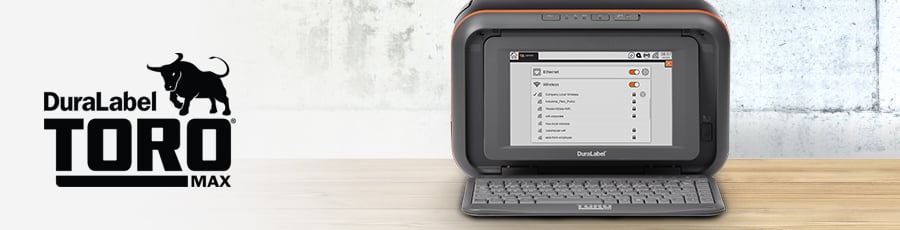
Overview
Toro Max can be connected to a local wireless network. Follow these steps to set up the connection.
How to Set Up Wi-Fi
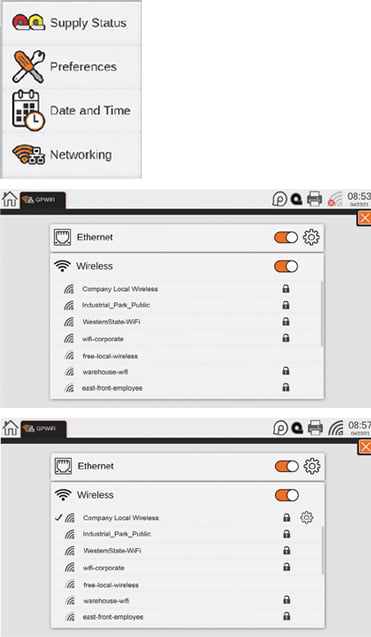 Open the Wi-Fi controls by clicking on the wireless icon in the toolbar, or navigate to the Settings menu from the main screen and choose Networking.
Open the Wi-Fi controls by clicking on the wireless icon in the toolbar, or navigate to the Settings menu from the main screen and choose Networking.- Make sure the Wireless option is switched on (showing orange). A list of available wireless networks will appear. (If your Toro Max is already connected to a wireless network, there will be a checkmark next to the entry for that network.)
- Select your preferred wireless network. If the network is protected by a password, you will be prompted to enter it; then, click ?Connect.?
To remove saved details about a network, click the gear icon for that network?s entry in the list, and choose ?Forget Network.?
More Support Options
If you have any questions about using your DuraLabel Toro Max printer, get help from DuraLabel? world-class support team by calling 800-788-5572 or visiting DuraLabel.com. We?re here to help with all your labeling needs!
RELATED RESOURCES
Connect to Wi-Fi on DuraLabel Toro
Overview Toro?s Wi-Fi networking is an optional expansion for full networking capability. The wireless ...
Watch NowLoading Supplies in DuraLabel Toro Max
Overview To load your Toro Max with printing ribbon (ink) and label stock, you will need to fully raise the ...
Watch NowConnect DuraLabel Toro Max to a PC
Overview In addition to its standalone capabilities, Toro Max can receive print jobs from a PC. Your printer ...
Watch Now.png)


