- Home
- >
- Resources
- >
- Knowledge base
- >
- Get to Know DuraLabel Kodiak Max
Resource Navigation
Get to Know DuraLabel Kodiak Max
20
February,
2024
3 MINUTE READ

Overview
With your DuraLabel Kodiak Max, you can create fully customized industrial signs and labels, on-site and on demand. Kodiak Max uses built-in design software and two-color printing capabilities for powerful, effective, and efficient sign creation. You can also use the included LabelForge PRO signage design software to create designs on your PC, printing them on Kodiak Max using a standard USB connection. Kodiak Max can even connect to a wireless network and dynamically populate your label designs with information from a database, using ODBC functionality.
Kodiak Max is a thermal transfer printer, which utilizes heat to transfer a solid resin (ink) from a printing ribbon onto a print substrate (e.g. vinyl tape) creating an extremely durable print. With two separate print heads and two separate ribbon cartridges, Kodiak Max can print in two colors in a single pass.
Kodiak Max is also a complete, standalone printing system, with its own built-in software and controls. If you would like to use other software for label design, you can use Kodiak Max as a desktop label printer by connecting it to your computer directly with a USB cable, or by connecting it to your local network.
In the Box
In Kodiak Max’s box, you will find the following:
- Kodiak Max Printer
- Kodiak Max Quick Start Guide
- Blank Ribbon Cartridge
- USB Cable
- Power Cord
- Stylus*
- USB Drive with PC Software, User Guide, and Windows Printer Driver
- Wireless Keyboard*
*items stowed inside printer's lid

Your Kodiak Max

BACK VIEW
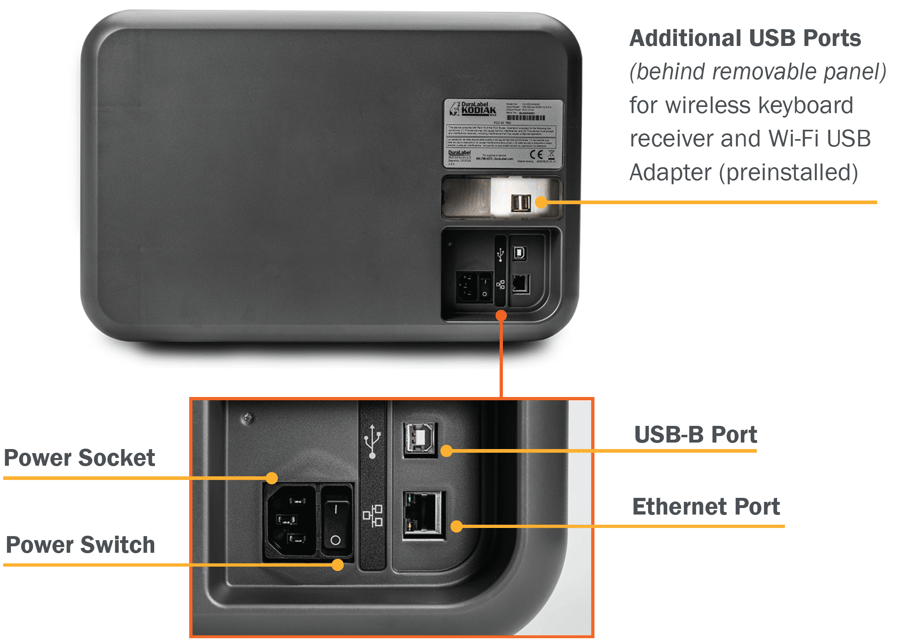
INSIDE
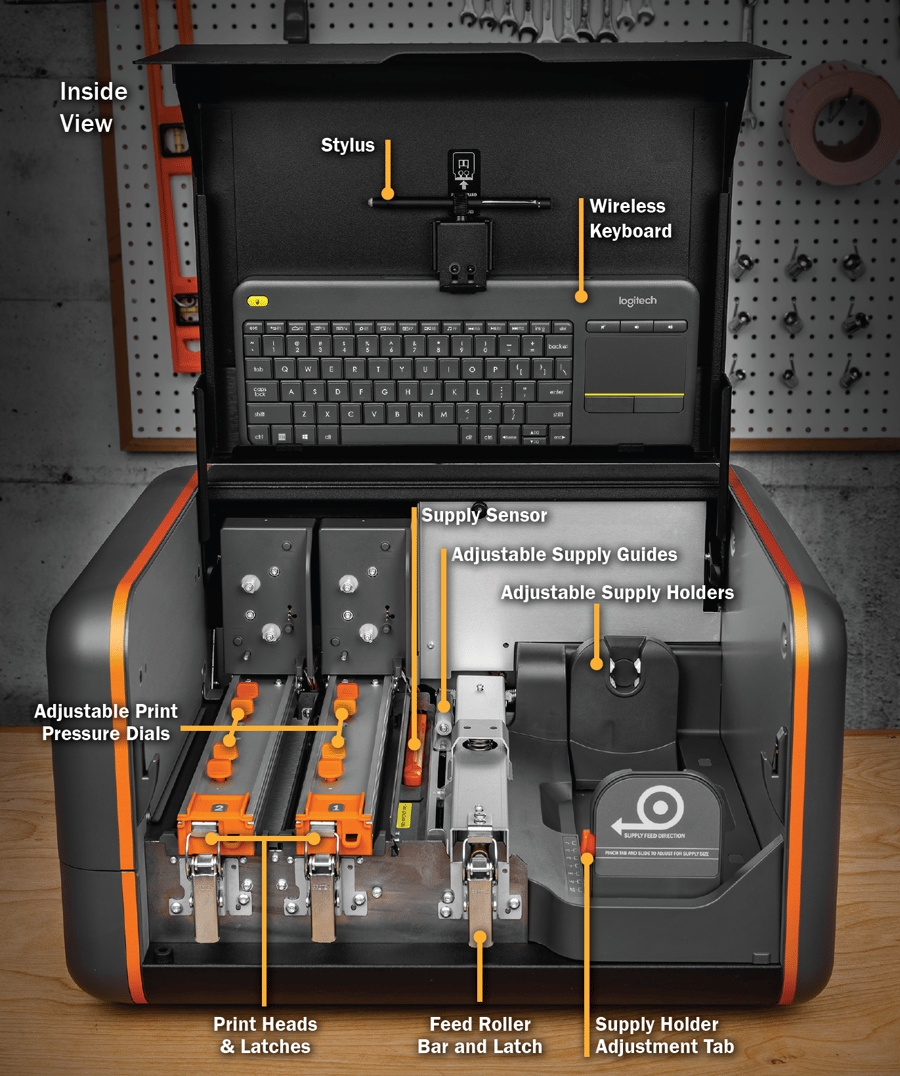
Kodiak Home Screen
While your Kodiak Max is starting up, you will see a logo screen and hear the motors initialize. Then, the Home Screen will appear.
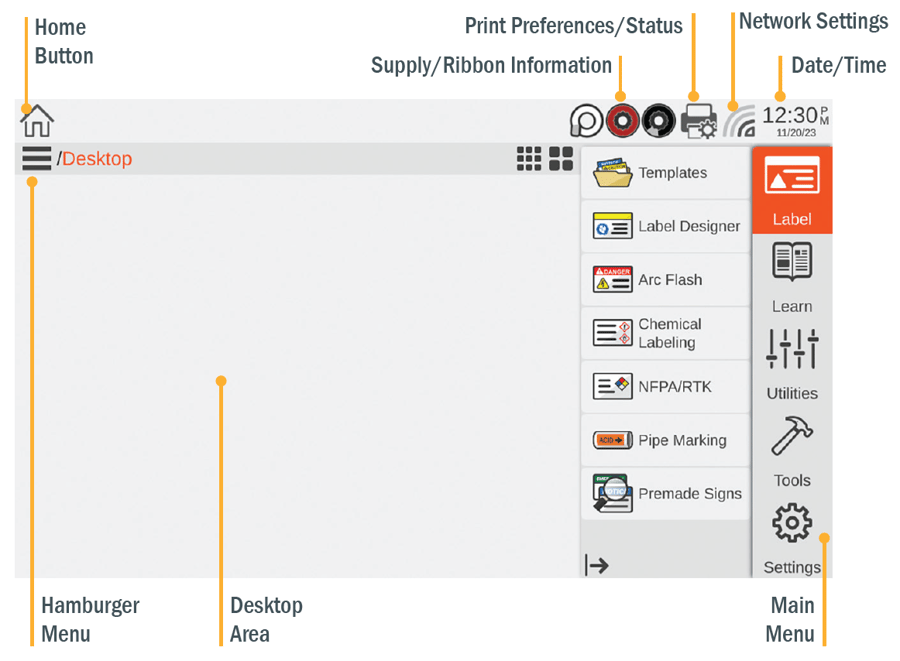
- Home Button
- Hamburger Menu
- Desktop Area
- Supply/Ribbon Information
- Printing Preferences/Status
- Network Settings
- Date/Time
- Main Menu
Kodiak Max includes six labeling software modules. Label Designer offers freedom and control for fully customized labels and signs, while Premade Signs provides print-ready designs. The other four modules provide simple and powerful ways to create specific types of labels.
LABEL
This menu includes options for creating or using premade designs for printing labels and signs. For more information on how to use the label design software on your Kodiak Max, see the LabelForge PRO User Guide. The same software is also available for installation on a PC.
- Templates: Browse existing templates for signs or labels on your Kodiak Max.
- Label Designer: Design new signs or labels from scratch, or modify existing designs.
- Arc Flash: Enter data for specialized electrical safety signage, and print labels that comply with the NFPA 70E and CSA Z462 standards.
- Chemical Labeling: Create GHS-style chemical labels for safety and compliance, using an editable database of chemical details. Labels can follow HazCom 2012 (United States) or international GHS (UN) formats.
- NFPA/RTK: Create supplemental chemical labels with the NFPA 704 hazard ratings, using an editable database of chemical details.
- Pipe Marking: Design pipe labels to match ANSI/ASME A13.1 or the IIAR Bulletin No. 114 standards.
- Premade Signs: Readily access hundreds of predefined labels, categorized by application, which can be used as is or swiftly modified to meet specific needs.
LEARN
This menu includes ways for you to learn about major topics or find the answers to your questions.
- Manuals: Documentation for your Kodiak Max and its associated software.
UTILITIES
This menu is for maintaining and updating your Kodiak Max system.
- Database Manager: Create, copy, import, or export databases for use with the labeling modules.
- Font Installer: Add a standard .ttf font file to your list of available fonts.
- Supply Status: Provides Ribbon and Supply information regarding the supplies currently installed in the printer. As well as providing the current status of the printer.
- Updater: View the current software version and easily check for an available update (if your Kodiak Max is connected to the Internet). Updates can also be installed from a USB storage device.
- Users and Passwords: By default, Kodiak Max does not require a login. This utility lets you add designated users, and require a password for accessing the printer’s standalone features.
- Symbol Creator: Convert common image types (such as .jpg or .tif) to the format used by the Symbols Library in the Label Designer module.
TOOLS
This menu offers direct access to specific applications on your Kodiak Max.
- Calculator: Perform basic math functions.
- Character Map: Browse and copy special characters for use in your labels and signs.
- Graphic Viewer: View image files (such as .jpg or .svg) on your Kodiak Max.
- PDF Viewer: Read documents in the standard .pdf formats
- Spreadsheet: View and make basic edits to simple spreadsheet files.
- Text Editor: Read or write plain text documents.
- Video Player: Play video files in .ogv format.
SETTINGS
This menu is for your Kodiak Max system settings.
- General: Allows the user to change the unit of measure (inches or mm), display settings, and privacy settings.
- Printer: Modify the printer’s default settings affecting how the label or sign is printed.
- Date & Time: Adjust Kodiak Max’s internal clock and calendar. You can also access these settings by clicking on the time or date displayed in the main toolbar, at the top of the screen.
- Networking: View or change Kodiak Max’s network settings for a wireless or Ethernet connection. You can also access these settings by clicking the network icon in the main toolbar, at the top of the screen.
- Updates: View the software version currently installed on your Kodiak Max, and easily check for updates, when connected to the Internet and install updates via Wi-Fi or USB drive.
- Languages: Choose to interface with the Kodiak Max in 14 different languages.
- Users: Designate users, and require a password before using Kodiak Max.
- About: Provides information regarding the system (Serial Number, FCC ID, Version, Available Storage, and more.)
Need More Support?
If you have any questions about using your DuraLabel Kodiak Max printer, get additional help from our support team by calling 800-326-9244.
RELATED RESOURCES
Safely Using DuraLabel 4000
Overview Please review the following safety instructions prior to using the printer. Safety Instructions Keep ...
Watch NowSafely Using DuraLabel 9000
Overview Please review the following safety instructions before using the printer. Safety Instructions Before ...
Watch NowCleaning DuraLabel Kodiak Max
Periodic cleaning will help prevent jams, and keep your Kodiak Max running smoothly. If specks, spots, or ...
Watch Now.png)


