- Home
- >
- Resources
- >
- Knowledge base
- >
- System Utilities for DuraLabel Kodiak Max
Resource Navigation
System Utilities for DuraLabel Kodiak Max
20
February,
2024
2 MINUTE READ
These utilities are used for advanced functions or system troubleshooting and can be found in the Utilities menu.
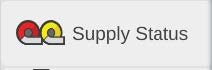
Supply Status
This utility shows the currently loaded supplies, and how much of each is remaining. Click the supply rolls on Kodiak Max main toolbar to open this utility.
To print, Kodiak Max requires a label stock and two ribbon cartridges to be properly installed. When the user opens this utility, it will show current supplies and how much of each remains. The catalog number for each loaded supply is also shown.
If you need to trim the edge of your label stock (after clearing a jam, for example) this utility also offers a “Trim” function, which will eject a short, blank label, and cut it cleanly. The window also includes an option to cancel any current print jobs, or check your printer settings.
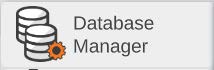
Database Manager
Several of the labeling modules in your Kodiak Max use internal databases to store and retrieve data for label printing. With the Database Manager utility, you can create a new database, import or export databases, or set up a network connection for using an external database with Open Database Connectivity (ODBC).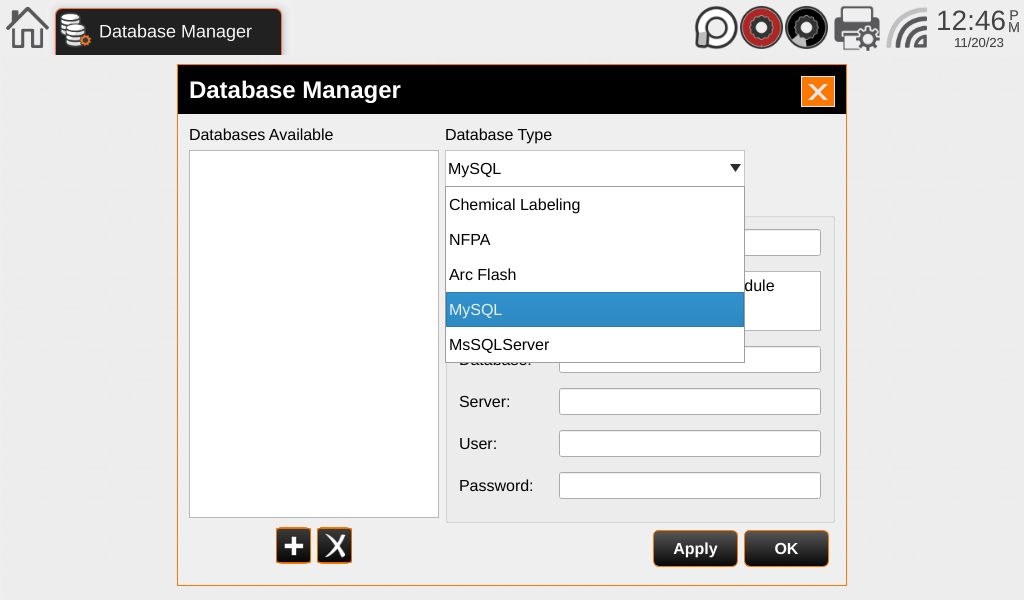
Start by selecting the database type with the dropdown menu. To create a new database, enter a name for the new database and press the Add Database button.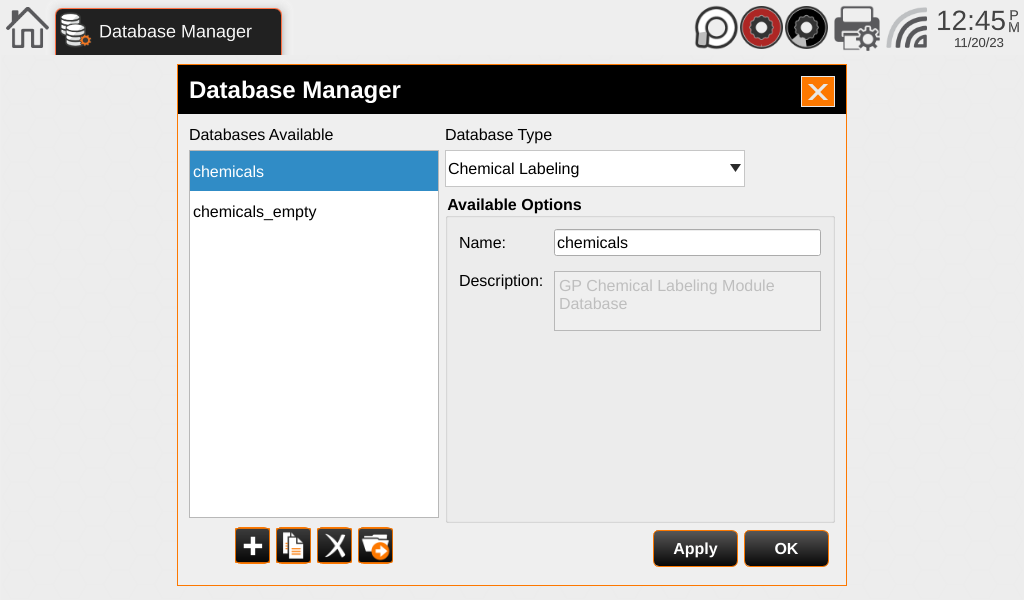
To adjust, import, export, or copy an existing database or connection, select the existing database from the list, and use the buttons below the list or the editable fields to the right to fill in the appropriate information.
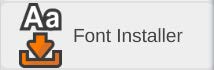
FONT INSTALLER
In the event you desire to use different font(s) than what comes resident on the Kodiak Max you can use this feature to upload them onto your printer. Using a USB Flash Drive, with the fonts already installed, plug it into the printer. Open the Font Installer, select “Open” and select the file path and the font in question and click “Open”. Follow the on-screen prompts for installation.
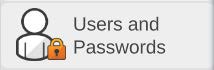
USERS AND PASSWORDS
By default, Kodiak will not be locked; any person can use the system. To require a password, use the Users and Passwords utility to add an authorized user. Each user will have their own password, and there is no limit to the number of users that may be added. Once an authorized user has been added, you can click the Lock button in this utility to enforce a username and password to unlock the system. Any authorized user can also add or remove other users in this utility.
If your Kodiak Max has been locked, but all user passwords have been lost or forgotten, contact support at 800-788-5572 or at DuraLabel.com.
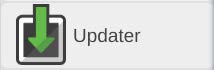
UPDATER
The Updater utility shows the currently installed software on your Kodiak Max.
If an Internet connection is available, the utility will check if any updates are available and give you the option to download and install them.
If you have a USB flash drive, or other USB-connected storage device, with the software update files you can install them using the Updater. To do so, within the “Updater” menu press “USB”, this will open a new window titled “Select a USB drive path”. Within this window, select the USB storage device from the “Favorites” section, then on the right side of the selection plane choose the folder titled “DLKUPDATE”, from here open the folder titled “Update”, then press “Select”. The printer will automatically go through the installation process. Once complete turn the printer off for at least 10 seconds before powering it back on to complete the installation process.
Additional DuraLabel software may be added in the future. However, no user-defined software may be installed directly on the Kodiak Max.
More Support Options
If you have any questions about using your DuraLabel Kodiak Max printer, get help from DuraLabel's world-class support team by calling 800-326-9244 or visiting DuraLabel.com.
RELATED RESOURCES
Loading Supplies in DuraLabel Kodiak Max
To load your Kodiak Max with supply, fully raise the printer’s lid. The supply is the base material for your ...
Watch NowSafely Using DuraLabel Kodiak Max
Safety Instructions Please review the following safety instructions before using the printer: Kodiak Max is ...
Watch NowNetwork Settings for DuraLabel Kodiak Max
To connect your Kodiak Max to a network, click the Network Settings icon on the main toolbar. This utility ...
Watch Now.png)


