- Home
- >
- Resources
- >
- Knowledge base
- >
- Loading Supplies in DuraLabel Kodiak Max
Resource Navigation
Loading Supplies in DuraLabel Kodiak Max
20
February,
2024
2 MINUTE READ
To load your Kodiak Max with supply, fully raise the printer’s lid. The supply is the base material for your labels or signs, serving as the
“paper” for the printing process. Supply is available in a variety of materials, types, sizes, and colors. All Kodiak Max supply is sold as a roll
with geared plastic end caps. Do not remove these end caps, or the supply will not fit properly in your Kodiak Max. When loading supply,
make sure that it is not folded, and lies flat and smooth. This will prevent supply jams during printing.
Loading Supply (vinyl tape)
- Squeeze the orange tab on the front adjustable supply holder, and slide the holder to the position marked for your supply width.
(The adjustable supply holders are paired to move together and keep your supply centered properly)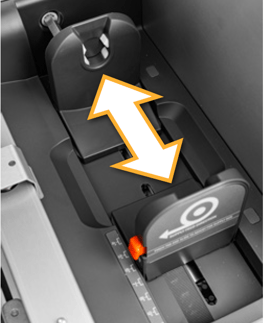
- Hold the roll of supply so that the end cap with the DuraLabel label faces the open side of the printer. Then, rest the gears on the supply’s end caps into the slots on the supply holders.

- Unlatch the feed roller bar (A) and allow it to raise (B). Pull the end of your supply away from the roll, and over the top of the feed roller (C). Check that the leading edge of your supply is clean, straight, and smooth. (if not, use scissors to cut it into a straight line)
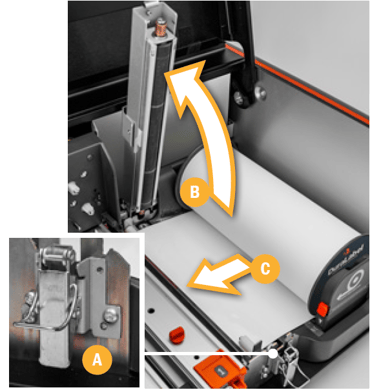
- Slide the adjustable supply guides together ensuring the label stock remains between the two guides and under the white rollers (A). Continue to feed the label stock under the metal guide, passed the line marked on the yellow label (B).
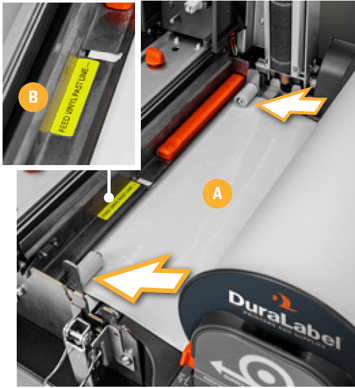
- Lower the feed roller (A) bar and latch it closed (B).
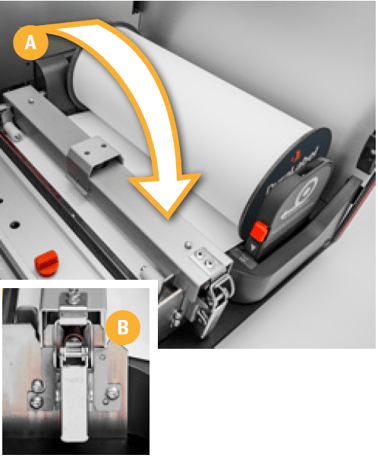
When you finish loading supplies and close the printer’s lid, Kodiak Max will automatically detect which type of supply has been loaded.
Installing a Ribbon Cartridge
To load your Kodiak Max with a ribbon cartridge, you will need to fully raise the hinged lid. Ribbon cartridges are installed into Kodiak Max by sliding them into place over the print heads. There are two print heads, marked with the numbers “1” and “2.” Each print head needs a ribbon cartridge installed properly for Kodiak Max to print.
| NOTE: When printing with a sign or label with a single color, you will need to install one ribbon cartridge in print head 2 and the blank ribbon cartridge, which is marked with an orange label, in print head 1. |
To install the ribbon cartridge into your printer, follow these steps:
- Unlatch the print head and raise it by lifting the orange tab.

- Holding the ribbon cartridge on the DuraLabel logo side (words facing up) slide the cartridge onto the print head. The loose section of ribbon should fit just below the print head, and the cartridge should slide smoothly on its rails.

- Gently push the cartridge back (the number on the print head is visible). You may hear the cartridge click into position.

- Lower the print head by lifting up on the orange tab, then gently lower the print head down and latch it closed. Close the printer’s lid. Kodiak Max will automatically detect which type of ribbon has been loaded.

Ribbon Loading Tips
- Load black ribbon in Print Head 2 when using with any other ribbon color for the best possible print quality, and to allow overprinting.
- Load white ribbon in Print Head 1 when using with any other ribbon color for the best possible print quality, and white base printing.
- When using only one ribbon cartridge load the blank ribbon cartridge in Print Head 1.
More Support Options
If you have any questions about using your DuraLabel Kodiak Max printer, get help from DuraLabel's world-class support team by calling 800-326-9244 or visiting DuraLabel.com. We're here to help with all your labeling needs!
RELATED RESOURCES
System Utilities for DuraLabel Kodiak Max
These utilities are used for advanced functions or system troubleshooting and can be found in the Utilities ...
Watch NowSafely Using DuraLabel Kodiak Max
Safety Instructions Please review the following safety instructions before using the printer: Kodiak Max is ...
Watch NowNetwork Settings for DuraLabel Kodiak Max
To connect your Kodiak Max to a network, click the Network Settings icon on the main toolbar. This utility ...
Watch Now.png)


